Fax.Live is a web-based digital fax service that lets you send faxes remotely using any device with internet access* — including your iPhone and iPad. Try Fax.Live’s electronic fax service for free today.
Here’s what you need to know about sending faxes with your iPhone:
- Send faxes directly from your iPhone.
- No app downloads or installations needed.
- It’s free to try!
*Standard message and carrier rates may apply.
Quick Hits About iPhones & Faxing
Can I send faxes from my iPhone? Yes, using a browser such as Safari or Google, you can send a PDF by fax from your Apple device.
Do I need to install an app to fax from my iPhone? No, but you can add a shortcut to your home screen. See Q&A below.
How much does it cost to fax from my iPhone or iPad? Fax.Live is free to try, then we offer affordable subscription plans that save you money over traditional fax machines. Set up your account to see the latest subscription plans.
How to Fax from an Android Phone
Step 1
Log in to Fax.Live on your iPhone and tap Send New Fax in the Fax.Live dashboard.
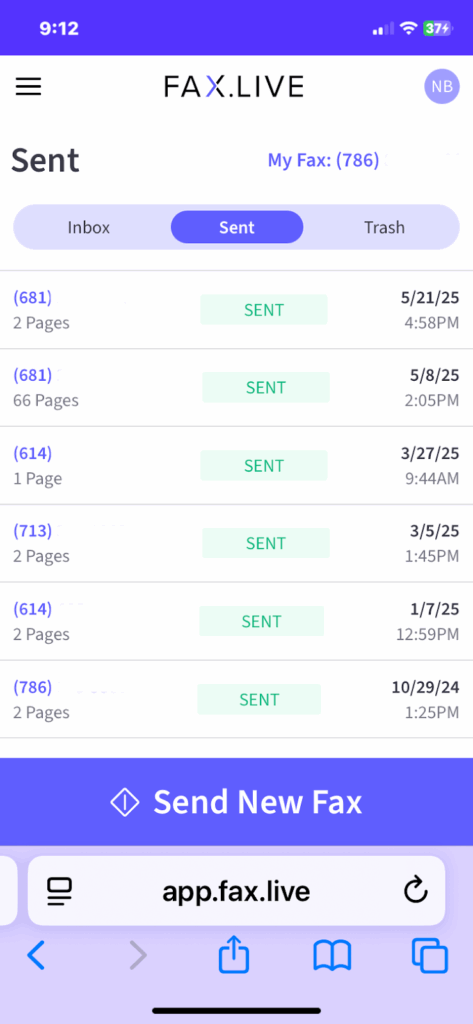
Step 2
Tap to upload your PDF to Fax.Live. You will need the document that you want faxed to be in a PDF format. Select Next once the PDF is uploaded.
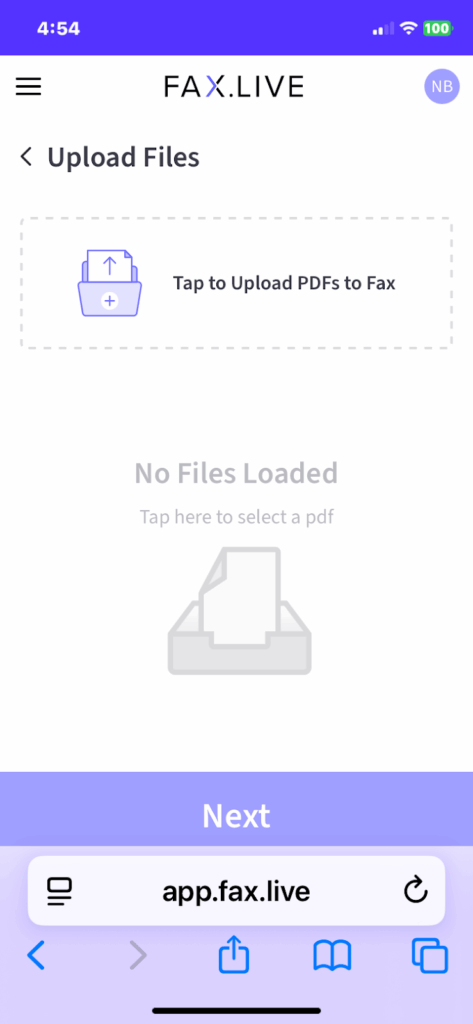
Step 3
Enter the fax number of your recipient. This will be in the phone number format (555) 555-5555. You will also have the option to add a free cover page to your fax. Below, you’ll see a preview of a document (named document.pdf) as the recipient will see it when you fax the document. Once you’re ready, tap Send Fax.
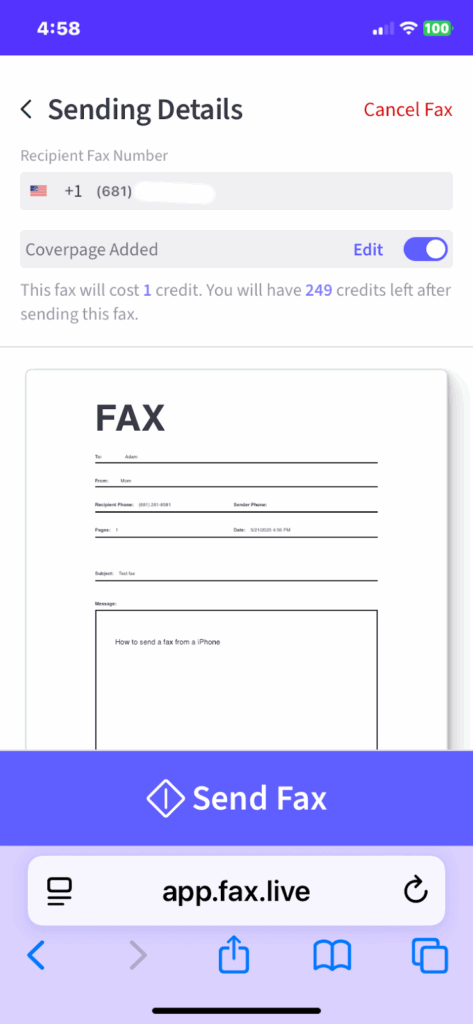
Step 4
Fax.Live will begin transmitting your fax. Don’t close out of the window, but you can minimize it and use your device for something else while the fax is sent.
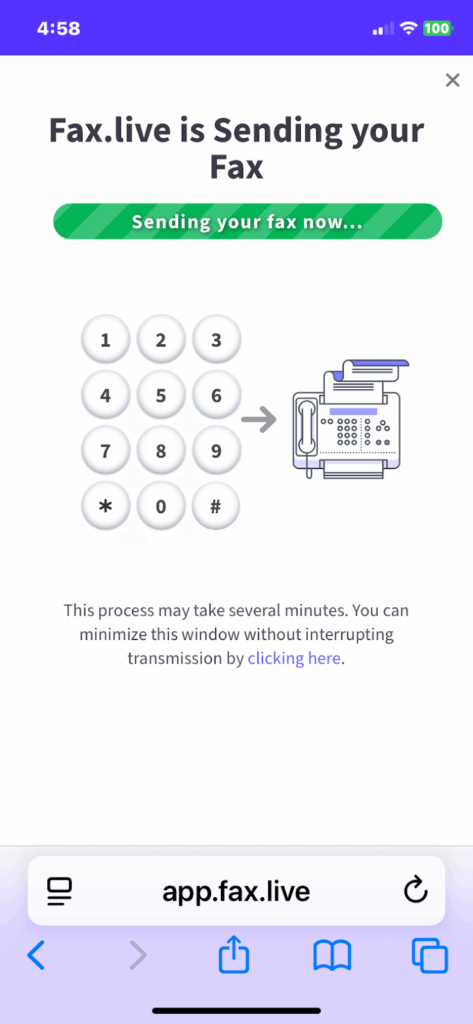
When your fax has successfully been sent, your screen will change to this screen:
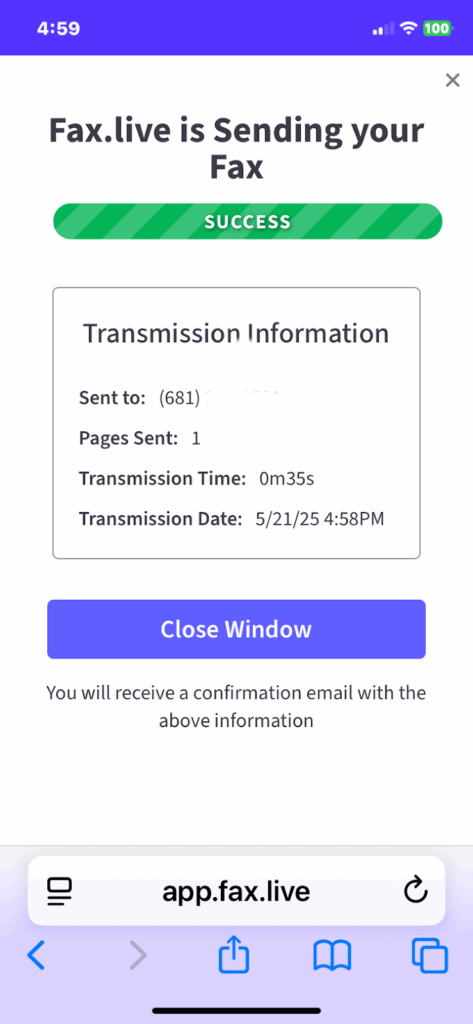
You will also receive a confirmation email stating your fax has been successfully received.
Answers to Questions About iPhone Faxing
Can I fax from iPhone and iPad?
Yes, Fax.Live enables faxing from Apple devices. If your Apple device has an internet connection, you can send faxes from your iPhone or iPad. See the steps above.
Can I receive faxes on my iPad or iPhone?
You can receive faxes through your Fax.Live account and view them through your iPhone via the Fax.Live dashboard. Here, you’ll be able to see all faxes that you’ve sent and received. Tap once to select, and download it to your device (or leave it in your Fax.Live dashboard, where it will remain until you delete it or close your account).
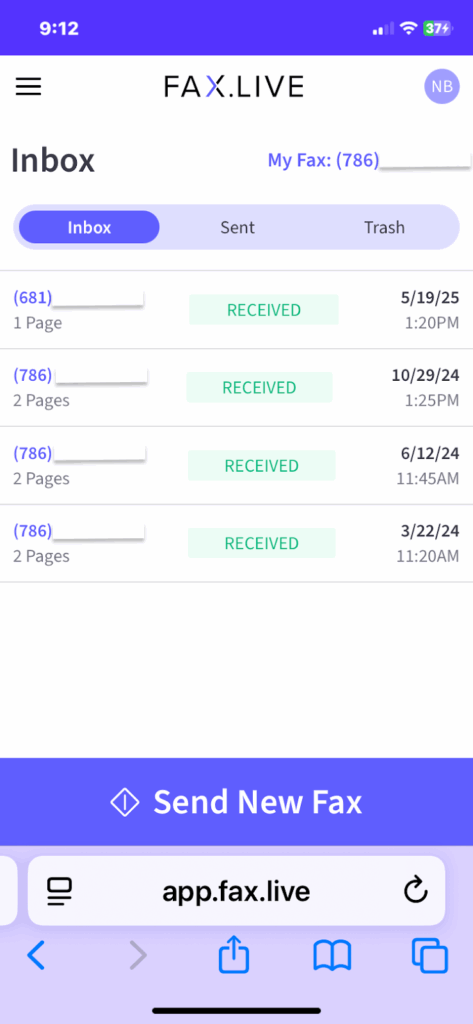
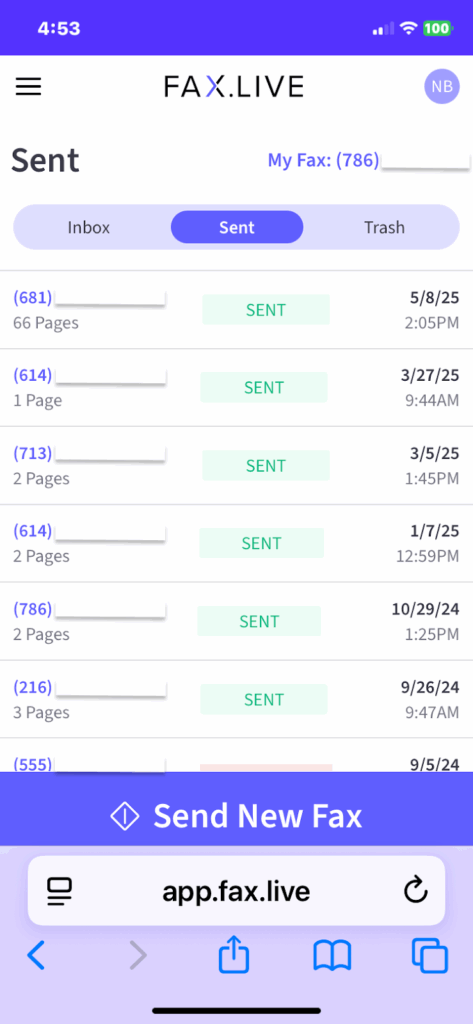
What’s the best app for faxing on iPad?
We believe Fax.Live is the best service for faxing on iPhone because it doesn’t require an app or software to be downloaded. With Fax.Live, you send and receive faxes directly within a web browser, such as Safari. Fax.Live account allows you to fax from any Apple device — Mac laptops, desktops, iPhones and iPads. See Apple’s tutorial, How to add a shortcut to the home screen.

