How to Download, Print and Copy Faxes
How can you download, print and copy faxes without a fax machine? Fax.Live is an entirely online fax service that helps you send and receive faxes without the need of a fax machine. This tutorial will show you how you can download, print, and copy faxes directly from your web browser.
What you’ll learn about printing and faxing:
- Fax in your web browser without a fax machine
- Download and print the faxes you send and receive
- Copy all of your faxes with Fax.Live
Quick Hits About Printing and Faxing
- Can I download, save and print faxes from Fax.Live? Yes. This guide will show you how to download faxes as PDFs so you can print or save them. You also have unlimited online storage with your active Fax.Live account.
- Do I need to download a special app to fax? You do not need to download and install an app or software. Fax.Live is web-based, which means it operates in your browser (Chrome, Safari, Edge, Firefox, etc.).
- How many faxes can I send? Try Fax.Live for free with your first fax. After that, we offer flexible plans depending on your fax needs.
- How do I download faxes? Select the fax from your inbox or sent box, and under Actions, select the down-arrow option and, as you would any file, select the destination.
- How do I receive faxes? Fax.Live offers the ability to send and receive faxes. There is no extra cost to receive faxes, and every active Fax.Live account includes a free fax number.
How to Download and Print Faxes
Step 1: Open Fax.Live
When using Fax.Live, you can both send and receive faxes through the online portal. When you set up your account to receive faxes, you’ll be able to view all of your incoming faxes in the Inbox tab. Here, we can see we’ve received two faxes in our inbox.
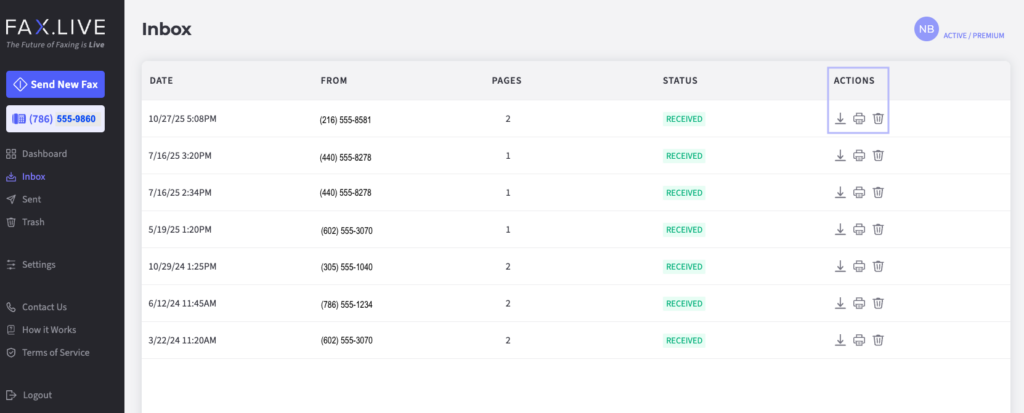
Step 2: Select your fax document.
By selecting the Print icon (which looks like a small printer) underneath Actions, we can print a copy of the fax we received. Our printer settings are standard, just like printing from any other program. Select Print, select your destination printer, and choose your settings including pages, copies, paper size, how many pages per sheet, and the scale of the print.
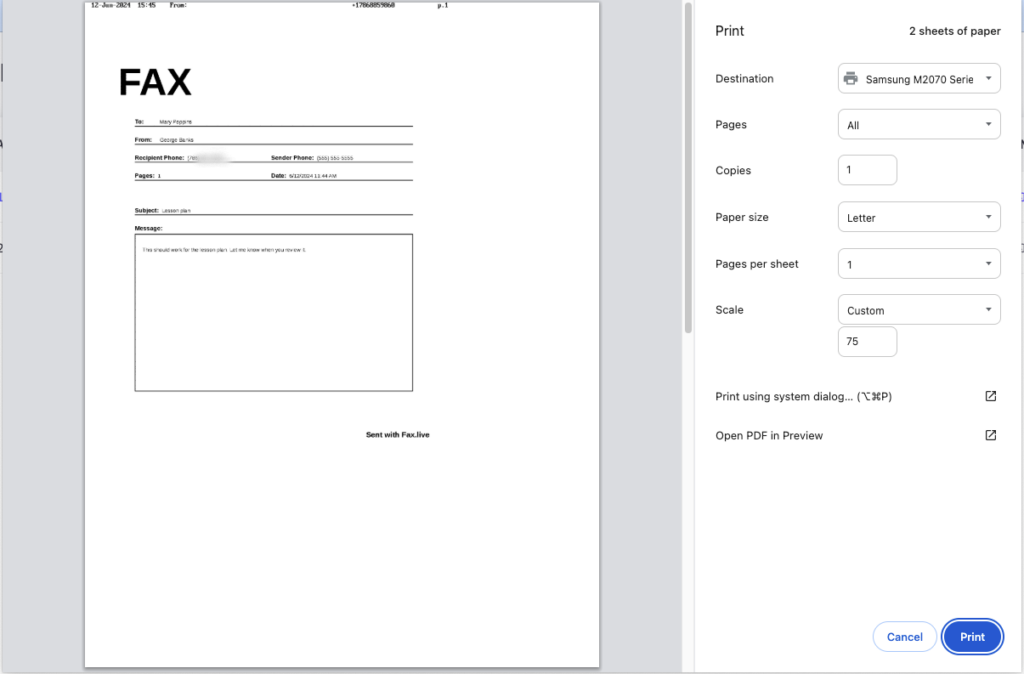
Step 3: Printing to a printer (Step 4 shows how to print to a file).
From the Destination option, we can choose where we’d like to print our fax. If you need a physical copy of your document printed, click the drop-down menu and select your printer from the options (in this example, the printer is a Samsung M2070 Series printer). Then, click Print.
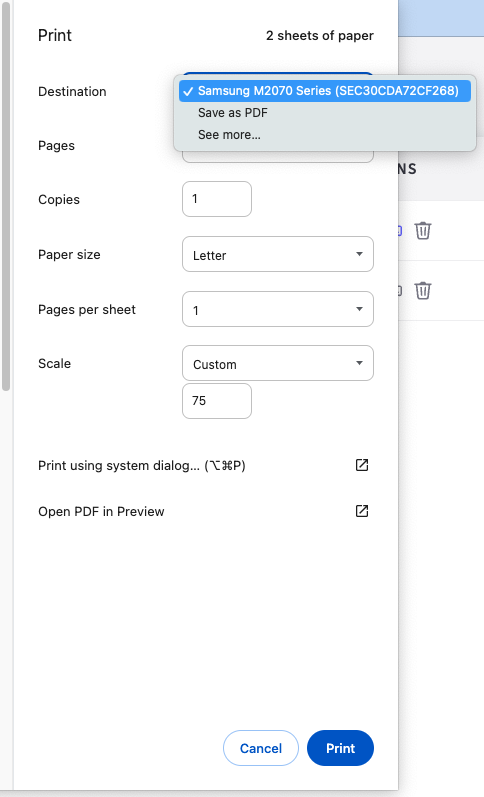
Step 4: Printing to a file.
In the print menu, you’ll see the option Save as PDF. If you have this destination selected, your fax will not be printed; rather, you will download a digital version (PDF format) of your fax.
Back in the Inbox, you can also click the download icon that’s next to the print icon that you previously selected. This will directly download your fax without having to use the print feature.
Q&A About Print to Fax, Fax to Print
Where can you print and fax documents?
With a Fax.Live account, you can download and print directly from your dashboard. See how Fax.Live’s dashboard works.
To “print” a fax without a printer, you can download the fax as a PDF and save it to your device (or to cloud-based storage). If you do not own a printer, many places offer printing services, including libraries, some banks and credit unions, office supply stores, and shipping stores (like FedEx and UPS Stores). Most of them charge fees for printing (including libraries, which may charge to cover the cost of paper and ink).
How do I print remotely?
If you are printing at a library, office supply store, or somewhere other than your home, the methods to transfer the file depend on the location. Typically, it’s one of three ways:
- Onsite guest computer: The provider may have a guest computer where you log in, sign into your Fax.Live account, and print from there. If you can log into your Fax.Live account at the location, such as a library, you can easily print your document using the above steps. Don’t forget to sign out.
- Email the document: You may be able to email the document to the service provider, and order the prints online or upon arrival.
- USB drive: You may save your file to a USB drive (AKA thumb drive) and, upon arrival, connect the drive to the provider’s computer. This Wikihow article explains how to save files to USB drives.
How do I download and print from a phone?
With Fax.Live you don’t need to download a fax app. Our website is mobile-friendly. To fax and print from your phone, head over to Fax.Live on your phone and select the Inbox. You can preview your faxes similarly to your phone, with the same options to Download, Print, and Delete.
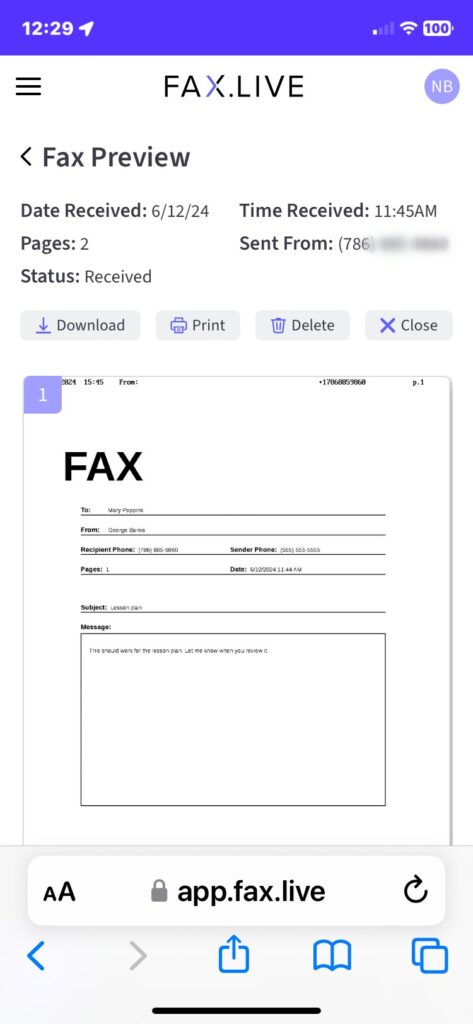
By selecting Print, your printer options will appear on your mobile phone. This screen may appear different depending on the device you use. Importantly, you’ll need to select the Printer drop-down and find the printer on your network.
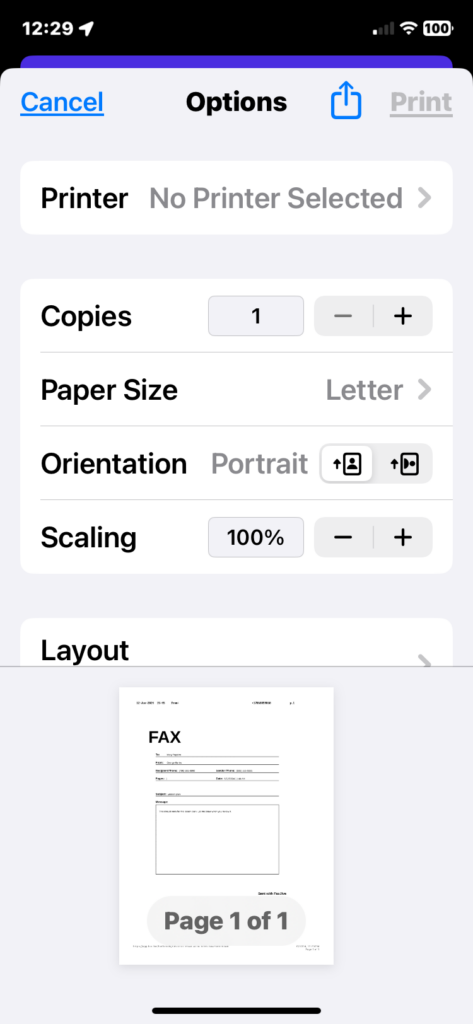
If you’re not connected to a wireless network, a printer may not show up here. You may need to connect to your printer via Bluetooth or check if your printer is connected to the same WiFi network as the printer so that it shows up in the print screen.
Do I need a fax machine to print a fax?
No, the only thing that you need to print a fax is a printer. Fax machines are only used for sending/receiving faxes via phone lines. Fax.Live’s online fax service acts as a total replacement for the fax machine. We receive your faxes digitally and save them to your secure account, which is accessible by only you. They are saved in the PDF format.
With Fax.Live, you will see your history of sent faxes as well as an inbox with all of your incoming faxes. You can set up your Fax.Live account to receive faxes with a fax number specific to you. Once a fax has been transmitted to you, you’ll see it appear in your inbox. From the inbox, you’ll have options to print or download your fax however you want.
How do I copy a fax?
Once you’ve downloaded your fax, it will be on your computer in the form of a PDF document. This document can be sent, stored, and copied however you need it to be. To copy this fax, simply right click it in your file browser and select Copy.
Right-click on a Windows PC may look similar to this, depending on your hardware and Windows version:
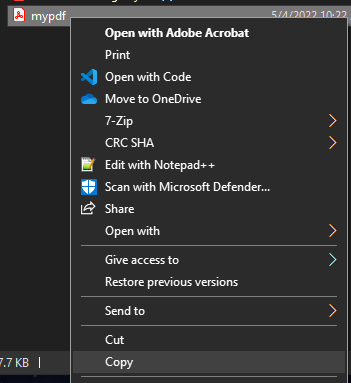
Right-click on a Mac will look like this:
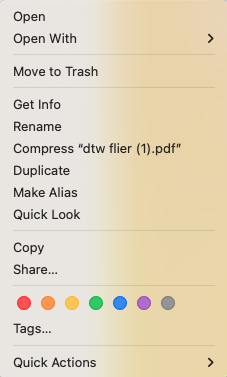
You can then Paste the document wherever you’d like on your computer.
Illustration 89867892 | Dmitry Volkov | Dreamstime.com

