Fax.Live allows you to fax multiple-page documents online through your web browser. You can send multi-page documents using Fax.Live and receive faxes with more than one page. Our web-based platform is even easier to use than a fax machine and works with any device that has an internet connection.
With Fax.Live, you can:
- Fax multiple-page documents from your web browser
- Receive faxes with multiple pages
- Store multi-page faxes that you’ve received online
Quick Hits About Faxing Multiple Pages
Can you send a fax with more than one page? Yes. Fax.Live’s subscriptions grant you several hundred pages per month that you can send or receive. As long as you have page credits remaining, there are no limits on how many pages your fax can contain. Superusers can contact us for enterprise rates.
Can I receive a fax with multiple pages? Yes. Fax.Live easily accommodates received multipage faxes. Your subscription includes sent and received faxes.
How do I tell how many pages I have left to fax? In the Fax.Live dashboard, you’ll see how many pages remain under your account info.
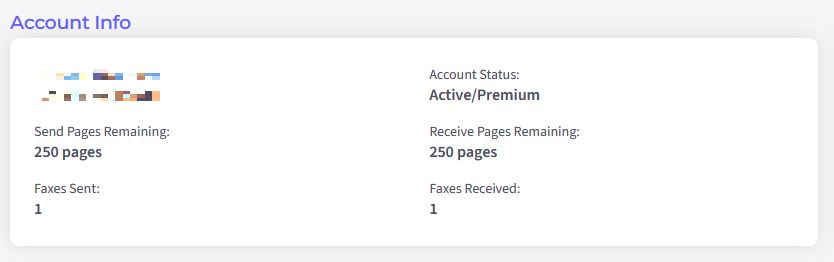
How to Fax More Than One Page
1. Select Send New Fax.
On the left side of the Fax.Live interface, select the Send New Fax button to get started sending a new fax. Be sure to check your account info first to ensure that you have pages remaining to fax!
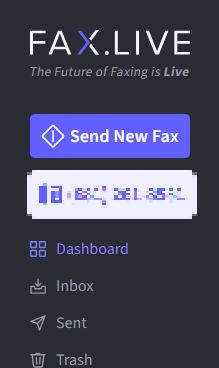
2. Drag and Drop a PDF of the document into the upload files section.
This is where you will upload your multiple paged PDF. The PDF document that you upload is the document that you want to fax. Note that Fax.Live accepts PDFs as the file format for faxing. You will need to convert your document to a PDF before uploading.
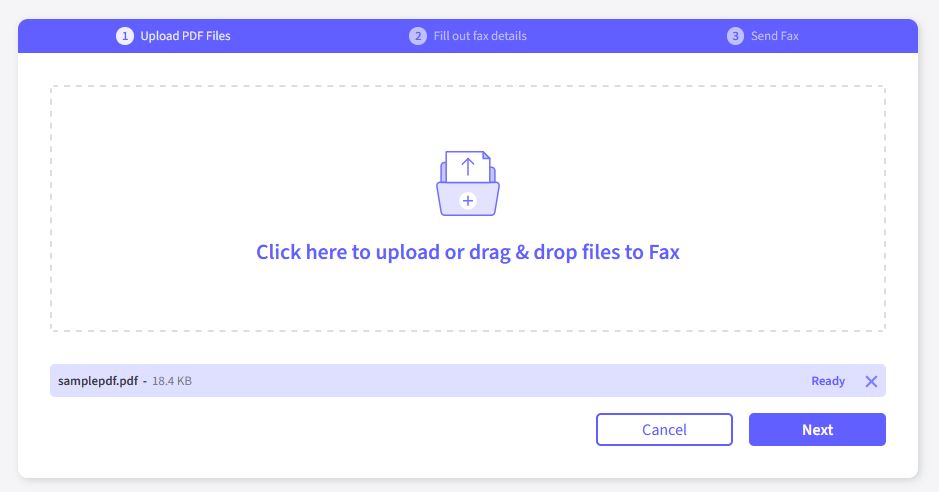
3. Preview your fax.
You’ll see a preview of the document that you uploaded in the Fax.Live interface. This will show you all the pages that the document contains and prompt you to enter the recipient’s fax number for sending.
Note the page thumbnails on the left side of the Fax.Live interface. These are the pages within the document you uploaded. On the bottom, near the Send Fax button, you’ll see how many credits sending this fax will cost you. This credit value is generally equivalent to the pages in the document.

4. Click Send Fax!
If the document looks ok to you, and you’ve entered your recipient’s fax number, you can select Send Fax to send the fax directly from your web browser!
Answers to Questions About Topic
How many pages can you fax at once?
Multiple fax pages can all be sent at once with Fax.Live. As long as your pages are within a single PDF document, you’ll see how many credits the fax will cost you when you upload your document to Fax.Live. You can fax as many pages as you have credits available!
How do you combine multiple PDFs into one?
If you have multiple PDFs that you’d like to combine into a single fax, you’ll need to merge those PDFs into one document if you want to send them all at once. Use a PDF merger to combine multiple paged PDFs into one document.
How do I know if all my pages went through?
In the Sent area of the Fax.Live dashboard, you’ll see a history of all your sent faxes. This is where you can see the status of your fax. If the fax was successfully sent, it will have a green Sent box under status. You’ll also see how many pages the document was and can download the fax in the future here.

